Home/ Blog / how-to-make-a-resume-on-iphone
How to Make a Resume on iPhone: A Step-by-Step Guide
Know how to make a resume on iphone with these simple steps and tips to ensure you shine in the job market, even on the go.
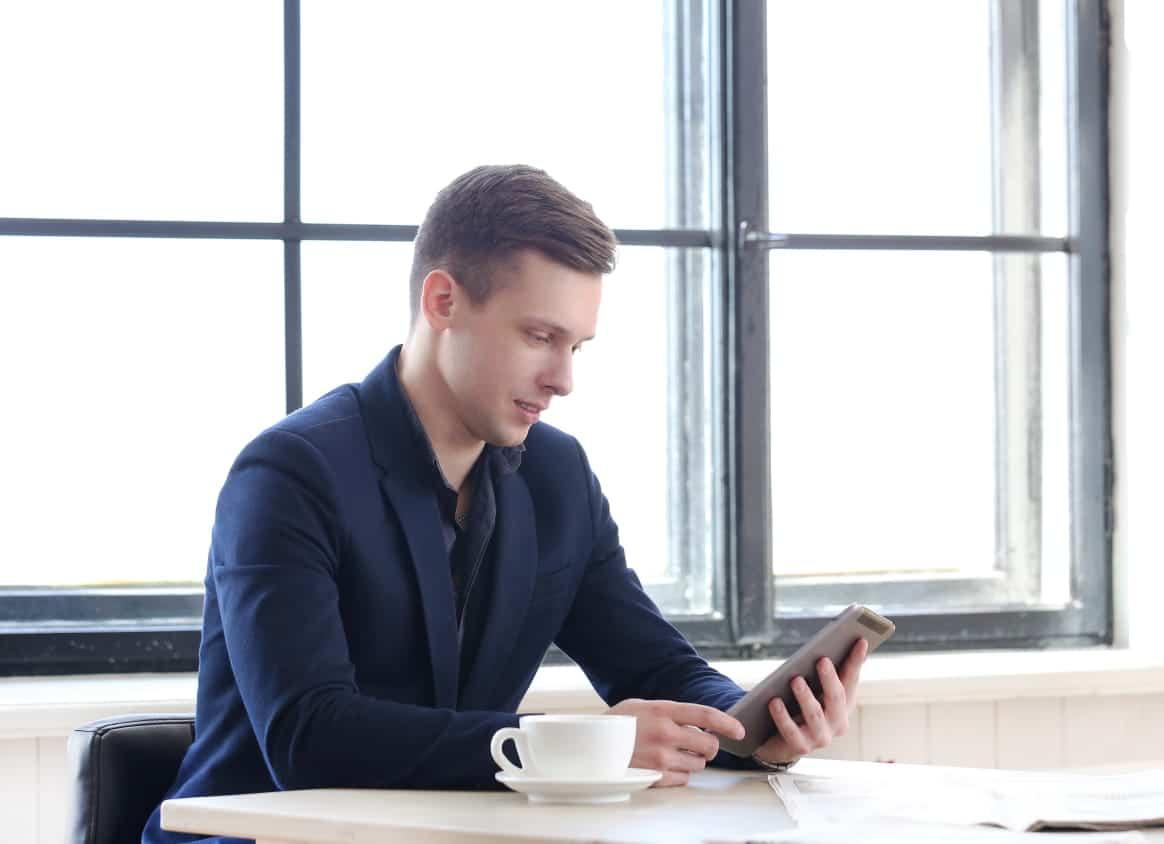
Table of Contents
In today’s fast-paced, mobile-driven world, creating a resume on-the-go has never been easier. If you’re wondering how to make a resume on iphone, you’re in luck! There are many websites that offer powerful tools and mobile apps that simplify the resume-building process right from your iPhone.
This article will guide you through everything you need to know, from the basics of creating a resume to saving and updating it efficiently.
Can i make a resume on my iphone?
Absolutely! With advancements in technology, creating a resume on your iPhone is not only possible but also user-friendly. Many websites, including Resume Forrest, are optimized for mobile devices, allowing you to build, edit, and save your resume directly from your iPhone.
This flexibility means you can work on your resume anytime and anywhere, whether you’re commuting, waiting in line, or relaxing at home.
How to make a resume on iphone by resume builder?
Creating a resume on your iPhone is straightforward especially with the help of mobile-friendly resume builders. Here’s a step-by-step guide on how to make a resume on iphone using Resume Forrest AI resume builder:
Accessing Resume Forrest
Open your preferred web browser on your iPhone and navigate to the Resume Forrest website. The site is designed to be mobile-friendly, ensuring a smooth experience as you build your resume. Once you’re on the homepage, you’ll be presented with a variety of tools. Select our resume crafter to start building your resume.
Know the 6 steps to build apple software engineer resume with examples
Choosing a Template
Once you’re on our resume crafter, you’ll be presented with a variety of resume templates. Select one that aligns with your style and the job you’re applying for. Remember, the right template can set the tone for your resume and make a striking first impression.
Know the Top 9 steps for ios developer fresher resume with examples
3. Filling in Your Information
After selecting a template, you’ll need to fill in your personal information. This typically includes:
- Contact Information: Name, phone number, email address, and LinkedIn profile (if applicable).
- Objective Statement: A brief summary of your career goals and what you hope to achieve in the position you’re applying for.
- Work Experience: Include job titles, company names, locations, and dates of employment, along with key responsibilities and accomplishments.
- Education: here you need to add all the information related to your degree, make sure to add your latest academic degree.
- Skills: Highlight relevant skills that pertain to the job you’re applying for.
Know the Best Junior iOS developer resume sample 2024
4. Reviewing and Editing
After entering your information, take the time to review and edit your resume. Pay attention to formatting, spelling, and grammar.
Know how to craft a Senior ios developer resume sample and 5 secrets for a compelling resume
5. Saving Your Resume
Once you’re satisfied with your resume, save your work. Resume Forrest typically offers options to save your resume directly to your device or to cloud storage, making it easy to access later.
Now that you know how to make a resume on iphone by our resume builder, all you have to do is to use our crafter:
How to write a resume on iphone?
Now that you know how to make a resume on iphone, know that writing a resume on your iPhone follows the same principles as writing one on any other device. Here how to create a resume on iphone:
Be Concise
Focus on being clear and concise. Use bullet points for easy readability, and avoid lengthy paragraphs. Aim for a one-page resume unless you are an expert with more than 10 years of experience.
Know the best ats resume checker free
Tailor Your Resume
Customize your resume for each job application. Make sure to highlight your experiences and the most relevant to that position.
Know the best ats resume checker
Use Action Verbs
Start each bullet point with strong action verbs like “managed,” “developed,” or “designed.” This dynamic language can make your achievements stand out.
Quantify Achievements
Whenever possible, quantify your accomplishments by expressing what you have accomplished in numbers.
Know How to make resume in mobile in 2024?
How to make my resume a pdf file on iphone?
Now that you know how to make a resume on iphone, know that converting your resume to a PDF ensures that your formatting remains intact when shared with potential employers. Here’s how to make a resume pdf on iphone:
Use the download Function
After you’ve saved your resume on Resume Forrest, look for an option to export or download your resume. Most resume builders allow you to download your document as a PDF.
Select PDF Format
When prompted, choose the PDF format option. This will create a PDF version of your resume that you can easily share or print.
Save to Your Device
Once the PDF is generated, you’ll have the option to save it directly to your iPhone or send it to cloud storage services like Google Drive or Dropbox for easy access.
How to make a resume on iphone for free?
Now that you know how to make a resume on iphone, know that making a resume for free on your iPhone is entirely feasible with Resume Forrest. Here’s how to make a resume on iphone free:
- Sign up for our free account trailer: Many resume builders, including Resume Forrest, offer free versions with basic features. Create an account to get started.
- Utilize Free Templates: Select from a range of free templates that meet your needs.
- Limit Add-Ons: While some features may require payment, focus on the free tools available to build your resume effectively.
How to save resume on iphone?
Now that you know how to make a resume on iphone, know how to save resume to files on iphone:
- Download the Resume: Once your resume is complete, download it by selecting the appropriate option on the Resume Forrest website.
- Choose a Storage Location: You can save it directly to your iPhone’s storage or to a cloud service for easy access.
- Organize Your Files: Consider creating a dedicated folder for your job applications to keep everything organized.
How to update resume on iphone?
Now that you know how to make a resume on iphone, know that keeping your resume updated is vital, especially as you gain new experiences or skills. Here’s how to do it:
- Access Your Resume: Open Resume Forrest website on your iPhone and log in to your account.
- Make Necessary Changes: Edit your resume by adding new experiences, skills, or adjusting your objective statement.
- Save and Re-export: After updating, save the changes and re-export your resume as a PDF.
Know the Top Resume Creator App for Android: Craft Your Perfect Professional CV 2024
The Benefits of Making a Resume on iPhone
Now that you know how to make a resume on iphone, know that creating a resume on your iPhone offers several advantages:
- Convenience: You can work on your resume wherever you are, making it easier to fit into your busy schedule.
- User-Friendly Interfaces: Mobile-friendly resume builders streamline the process, ensuring you don’t miss any critical details.
- Quick Updates: Updating your resume becomes a seamless process, allowing you to keep it current without much hassle.
Conclusion
Now that you know how to make a resume on iphone, you can confidently tackle the job application process. With the convenience of mobile technology, crafting a compelling resume is at your fingertips, making it easier than ever to showcase your qualifications.
Remember, your resume is often your first impression with employers, so take the time to create a polished and tailored document. By following the tips on how to make a resume on iphone, know, you’ll be well on your way to landing your dream job. Start today, and let your iPhone be your tool for professional success!
Make your move!
Your resume is an extension of yourself.
Make one that's truly you.